Streamline Your Email Workflow with ChatGPT and ReplAI
Emails are a necessary evil in the business world. They can take up a significant chunk of your workday, leaving you with less time for other important tasks. But what if you could automate some of that process? Enter ChatGPT and ReplAI, a powerful combination that can help you manage your Gmail inbox more efficiently. This article will guide you through the steps to integrate and use these tools to your advantage.
What is ChatGPT?
ChatGPT is an advanced AI chatbot developed by OpenAI. It’s designed to assist with various tasks, including writing emails. Did you know that ChatGPT can be added to Gmail, making it easier to draft and send emails? If you don’t use Gmail, don’t worry. You can utilize the ChatGPT API using services like Zapier in several other ways. This article will specifically be for those who are using Gmail as their email provider.
Preparing for Gmail for ChatGPT Integration
Before you can start using ChatGPT with Gmail, there are a few things you need to do:
- Create a ChatGPT Account: If you don’t have one, you must sign up for a ChatGPT account.
- Use the Same Gmail Account: Ensure you’re logged into the Gmail account you plan to use with ChatGPT.
How to Integrate ChatGPT with ReplAI into Gmail
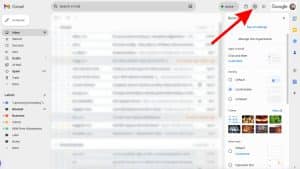
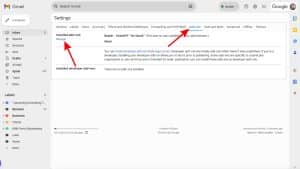
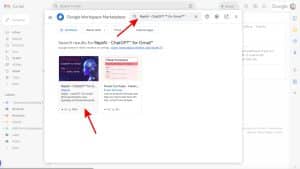
Step 1: Install the ReplAI Extension
- Open Gmail and log into your account.
- Click on the gear-shaped Settings icon in the upper-right corner and select “See all settings.”
- Navigate to the “Add-ons” tab and click on “Manage.”
- Search for “ReplAI” or “ChatGPT” and select the “ReplAI – ChatGPT for Gmail” extension.
- Click “Install” and then “Continue” to complete the installation.
Step 2: Use ChatGPT to Write Emails
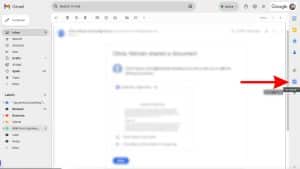
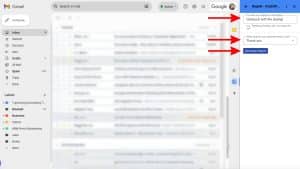
- Open an email you wish to reply to “DO NOT CLICK COMPOSE OR REPLY”
- Click on the ReplAI ChatGPT Writer extension icon on the right-side panel
- Type what you want to say in the “Provide any additional information” field to help guide the AI. This doesn’t have to be a lot of information but I’ve learned it does help guide the AI once it prepares the reply
- Select “What style do you want the email to be” in the dropdown
- Click “Generate ReplAI” button
- Gmail will now being a reply message. Be sure to read, review and adjust as needed.
Conclusion
ChatGPT and ReplAI offer a streamlined way to manage your Gmail inbox. By following these simple steps, you can significantly reduce the time spent on emails and focus on what truly matters in your workday. If you found this article helpful, let us know in the comments!
This site is protected by reCAPTCHA and the Google Privacy Policy and Terms of Service apply.
You may also like
It's More Than Marketing
It's A Mission
serving those who serve others








